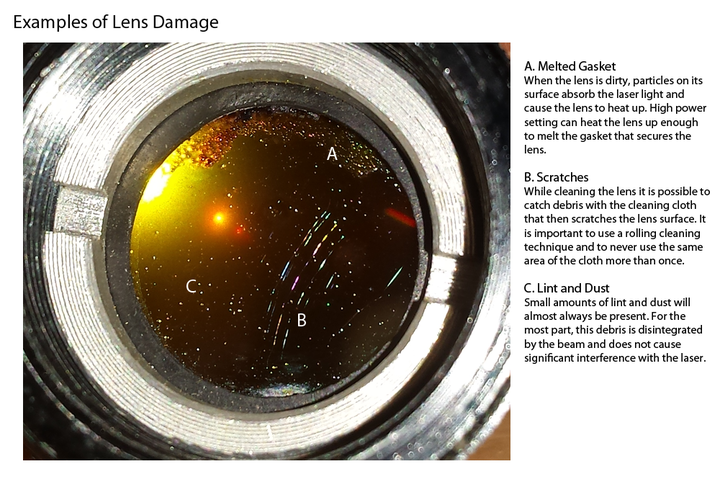Difference between revisions of "Laser Cutter"
m (→Specifications) |
|||
| Line 6: | Line 6: | ||
===== Parts of the Laser ===== | ===== Parts of the Laser ===== | ||
| − | '''X/Y carriage''' - | + | '''80 Watt laser tube''' - The laser tube lives at the back of the bed behind the white metal wall. This generates a beam of unfocused infrared radiation.<br /> |
| − | ''' | + | '''Mirrors''' - Three mirrors are located on the X/Y carriage of this laser. They reflect the beam from the tube to the focal assembly.<br /> |
| − | ''' | + | '''Focal assembly''' - This is the business end of the laser. This assembly contains the focusing lens, the auto-focus assembly, red-dot laser indicator, and plumbing for the "air-assist".<br /> |
| − | ''' | + | '''Auto-focus assembly''' - This laser is equipped with an auto-focusing attachment that allows it to touch off of a working surface and move itself into an optimal focal range.<br /> |
| − | ''' | + | '''X/Y carriage''' - Horizontal rails allow the focal assembly to move along the X and Y axes (left to right, and front to back).<br /> |
| + | '''Z-axis''' - Four ballscrews allow the bed of the laser to move vertically along the Z axis.<br /> | ||
| + | '''Honeycomb table''' - The table supports your material while also allowing exhaust to be pulled through the bed of the laser.<br /> | ||
| + | '''Chiller''' - An chiller constantly circulates cooled water through the outer layers of the laser tube to help prevent the tube from overheating and cracking.<br /> | ||
| + | '''Compressor / Air-assist''' - A small air compressor maintains constant airflow between the focusing lens and the cutting area. This helps extend the life of our optics and also produces cleaner cuts.<br /> | ||
<br /> | <br /> | ||
Revision as of 23:32, 24 September 2018
Overview
Specifications
Laser Model: Rabbit Laser QX-80-1290 (80 Watt)
Working area: 1200 x 900 mm (47.2 x 35.4 inches)
Parts of the Laser
80 Watt laser tube - The laser tube lives at the back of the bed behind the white metal wall. This generates a beam of unfocused infrared radiation.
Mirrors - Three mirrors are located on the X/Y carriage of this laser. They reflect the beam from the tube to the focal assembly.
Focal assembly - This is the business end of the laser. This assembly contains the focusing lens, the auto-focus assembly, red-dot laser indicator, and plumbing for the "air-assist".
Auto-focus assembly - This laser is equipped with an auto-focusing attachment that allows it to touch off of a working surface and move itself into an optimal focal range.
X/Y carriage - Horizontal rails allow the focal assembly to move along the X and Y axes (left to right, and front to back).
Z-axis - Four ballscrews allow the bed of the laser to move vertically along the Z axis.
Honeycomb table - The table supports your material while also allowing exhaust to be pulled through the bed of the laser.
Chiller - An chiller constantly circulates cooled water through the outer layers of the laser tube to help prevent the tube from overheating and cracking.
Compressor / Air-assist - A small air compressor maintains constant airflow between the focusing lens and the cutting area. This helps extend the life of our optics and also produces cleaner cuts.
Safety
Machine Safety
- Only use materials on the approved list! If your material is not on the list you must get approved before attempting to cut or engrave it!
- Do not exceed the recommended power settings more than 10 units. If the laser is not cutting at those settings, it needs maintenance. Please let someone know!
- Do not set the power setting above 85%. This extends the life of the laser tube considerably.
- Keep the area around the machine clean and free of unnecessary clutter, combustible materials, explosives, or volatile solvents such as acetone, alcohol, or gasoline.
The smoke generated from cutting materials deposit particles of residue on the lenses and mirrors of the laser. For the laser to work at its full potential proper maintenance is necessary. This is done by trained Tinkermill members so you don’t have to.
The machine is regularly checked and maintained but if you notice a loss in power or performance you can help by alerting a qualified TinkerMill member. If the laser does not seem to be cutting at its full potential please alert a member who has been trained in laser maintenance. If none are available please submit an email to info@tinkermill.com with a description of what you observed. Do not attempt to clean the optics or service the machine without training!
Keep all the lids closed while the machine is in use, including those on the sides of the machine.
Fire Safety
Laser cutting and engraving systems represent a significant fire hazard.
The materials on the approved list most likely to flare up are paper based products such as cardboard. The most common cause of flare-ups is cutting too slowly.
Keep a properly maintained and inspected fire extinguisher on hand.
Material Selection
Our laser cutter is capable of cutting and engraving a wide range of materials. To help ensure that the laser stays in a working condition we ask that you only using materials on the approved material list. If you would like to use a material not found on the list (and it isn't on the do-not-cut list) please contact a shop captain and be prepared to provide a sample of your material.
You can help by testing your material according to the “IDENTIFICATION OF POLYMERS” booklet accompanying the laser cutter: http://www.chymist.com/Polymer%20Identification.pdf http://makezine.com/2011/09/22/identifying-unknown-plastics/
Do not cut any material that contains chloride as it is corrosive to both the machine and your body! These include PVC and vinyl.
Approved Materials
A new settings page is being created here: Laser Cutter Settings
DO NOT CUT/ENGRAVE
| Material | Hazard |
|---|---|
| Polycarbonate | Fire hazard |
| Lexan | Fire hazard |
| PVC | Chlorine |
| Cintra | Chlorine |
| Vinyl | Chlorine |
| ABS Plastic | Fire hazard, difficult to clean up |
| Pleather / Faux Leather | Chlorine |
| Epoxy Coated Fiberglass / Composites | Noxious fumes from epoxy |
| Printed Circuit Boards | Noxious fumes |
| Epoxy Coated Carbon Fiber | Noxious fumes |
| HPDE / Milk Bottle Plastic | Fire hazard |
| Any Material Containing Chlorine | Chlorine |
Usage
Scheduling Time on the Laser Cutter
The laser cutter is a popular tool here at TinkerMill, thus a Resource scheduling and reservation system has been set up with Google Calendar.
Preparing Vector Files for Cutting and Engraving
The upgrade of the 80W laser cutter has brought on a new laser cutter software called RDWorks. This program can be downloaded for free so makers can prepare their cuts on their own computers. Link to RDWorks http://www.rabbitlaserusa.com/DriverDisk/Ruida/RDWorksV8Setup8.01.26.exe
Preparing Raster Images for Engraving
The RDWorks software has advanced features for converting images to grayscale or black/white. Click the BMP icon in the top toolbar for those options.
Operating the Laser
The laser cutter has been upgraded, thus it requires re-training before use.
Updated laser operation instructions are yet to come.
Cleaning and Maintenance
Please refer to http://www.rabbitlaserusa.com/Manuals/LaserMaintenanceSchedule.pdf for maintenance instructions.
Due to the delicate nature of the laser cutter, maintenance is to only be performed by trained members. Please do not attempt to clean or repair the machine without this one-on-one training and specific authorization. If you believe that the laser needs cleaning or other maintenance please send a message to info@tinkermill.org.
Lens Damage Examples
Focal Length Sensor Plunger
It is necessary to periodically clean the tip of the focal length sensor plunger. Because this plunger is used to set the focal distance of the laser, a build up of debris will cause this distance to be off enough to affect the quality of cuts and etchings.
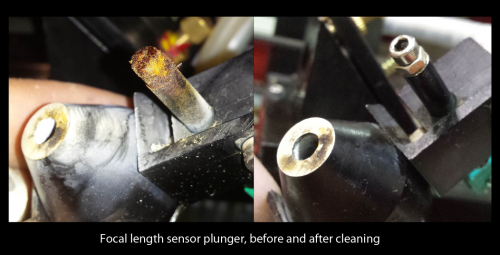
Resources
Design Resources
- Rabbit Laser Manuals and Tutorials
http://www.rabbitlaserusa.com/ManualsTutorials.html
- Example Projects
- Living (or Lattice) Hinges
Material Resources
- Rubber Stamp Materials - Stamp Material - Laser Safe
- Birch Plywood
- Stan's Hardwood
617 1st Ave. Longmont, Colorado 80501
(303) 772-2418
Tue-Fri 9-5, Sat 9-3, Closed: Sun & Mon
http://www.longmonthardwood.com/
- Stan's Hardwood
Back to: Main Page