Embroidery 6Needle
Contents
- 1 Introduction
- 2 Steps Before Embroidery
- 3 Importing Designs from PC or External Media
- 4 Embroidery
- 5 Applique
- 6 Cap Frame
Introduction
This Wiki describes the Baby Lock EMP6 on loan to TinkerMill. Its sister machine is the Brother PR600. They have different built-in designs. Otherwise, they are functionally equivalent.
You can embroider designs with multiple colors. Designs with 6 or fewer colors will not require any thread changes once the machine has been set up. Designs with more than 6 colors will require re-threading the machine as needed.
The display is a touch screen. Please use either your finger or a simple plastic stylus and be gentle! This is an older machine so it sometimes takes longer to respond than you would like.
Available Hoop Sizes
Supported hoop sizes are:
- 40 mm x 60 mm (1-1/2" x 2-3/8") - good for small monograms
- 100 mm x 100 mm (4" x 4") - good for many logos
- 130 mm x 180 mm (5-1/8" x 7-1/8")
- 200 mm x 300 mm (7-7/8" x 11-3/4")
There is also a cap frame for designs that are 50 mm x 130 mm (2" x 5 1/8").
Supported Embroidery Thread Types
The manufacturer suggests the use of 40 weight polyester or rayon embroidery threads. You are asked to use only the embroidery threads provided in the textiles shop. General purpose sewing threads are not to be used for embroidery.
Many different brands of thread have been used successfully on this machine. However not all threads will perform well due to age or other issues. Please pay attention to the machine during embroidery in case the machine runs into any problems.
Supported Stitch File Types
The machine will read PES, PHC (less common), and DST formats. PES files must be version XXX or earlier. If the embroidery design is larger than will fit in the largest supported hoop size, it will NOT be recognized by the machine.
And as a note, DST formats carry no color information in them.
Certification
You will need to be certified on the 6-needle before you can use it with the standard hoops. An additional certification will be required to use the cap frame.
Manuals from Brother
The original Baby Lock Operations Manual and Quick Reference Manual are located in the plastic box labeled "Baby Lock 6-Needle". You can download PDFs of the Brother equivalents here:
- PR600 Operations Manual
- PR600 Quick Reference
- PR600 Service Manual (to be used by shop captains only)
Steps Before Embroidery
Turn on Machine and Oil the Raceway
The power switch for the machine is on the base on the right hand side towards the back.
After the machine is on, you will be reminded to put a drop of oil on the raceway before embroidery. Please do this. You can use the precision oiler located in the 6-Needle Embroidery box. Only one drop is needed!
At the same time, check for lint. You can use the brush and the tweezers in the small accessory box to clean out the bobbin area.
You will be warned that the embroidery arms will move. Press OK and let the machine do its thing.
You will then be shown the opening screen. From here, you can import your design(s) and start setting things up for embroidery.
Operations Flow
There are several steps you will go through before you can actually start sewing:
- Select / create a single design (import from media or choose from built-in) followed by selecting "Set"
- Merge other designs (if desired) followed by selecting "Edit End"
- Edit the combined designs (if desired) followed by selecting "Sewing"
- Check/change thread colors for each needle and press "Unlock" when ready to sew
There is an overview of this basic operation flow on page 22 in the Operations Manual.
(1) Selecting Built-In Designs
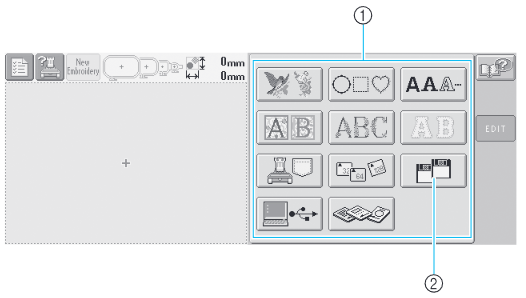 From top to bottom, left to right:
From top to bottom, left to right:
- Row 1
- Built in designs (last design on last page is a tension test design)
- Built in decorative frames
- Letters (from which you can create words in 3 different sizes)
- Row 2 (different from what is shown above)
- Fancy script letters
- Multi-colored fancy letters
- Monograms
- Row 3
- Retrieve patterns from built-in memory (i.e. the "pocket")
- Retrieve patterns from Compact Flash card
- Retrieve patterns from floppy disk
- Row 4
- Retrieve pattern from connected PC
- Retrieve pattern from Brother Embroidery Card
There are several pages of built-in designs. You can page through them by selecting the "hands" buttons as shown below. You can tap on each design to see a preview. Once you have a pattern selected, press "Set".
Creating Words
Creating Monograms
(2) Editing Designs and Merging New Ones
(3) Editing the Designs as a Group
(4) Last Step XXX
Importing Designs from PC or External Media
You have three options:
- transfer from PC using USB cable (easiest)
- transfer from floppy disk (2HD Windows Formatted only)
- transfer using the Brother Embroidery Card (there is only one so don't lose it!)
PC Transfer
Make sure the embroidery machine is connected to the Textiles PC. On the PC, there should be a USB Drive with either no files or only embroidery files on it. If the SE400 is also on, there may be two USB Drives available. You can copy embroidery files to the USB Drive. These will be accessible from the embroidery machine.
From the embroidery machine, select the PC/USB button. In the next window, choose your embroidery file to sew.
2HD Floppy Disk
To transfer via floppy disk, copy your embroidery files (PES, PHC, or DST format) to a 2HD Windows formatted floppy disk. Files saved in folders will NOT be displayed on the embroidery machine. Only insert or remove floppy disks while the floppy disk icon is in the display or while the embroidery machine is OFF. Once the floppy disk has been inserted, you can choose designs from your disk to embroider. See pages 117-118 in the BabyLock Manual. As of this writing (7/2019), the floppy disk drive has not been recently tested.
Using the Embroidery Card
To use the Embroidery Card, you will need to use the PE Design NEXT Software and its "dongle" on the Textiles PC to compute. This will be covered in the PE Design training.
Embroidery
Managing Threads
Changing Threads
Threading the Needle
Needles can be threaded by hand with a good eye and steady hand. You can also use the automatic needle threader. This is described starting on page 39 in the Operations Manual.
Generally speaking, you need to select the needle to thread. The machine should reposition itself so that the needle is in the sewing position (over the embroidery arm). Pull out a good length of thread from the bottom, maybe 8" or so. Press the needle threading button on the display (this is a physical button just below the touch screen). Then lay the thread across the needle under the forks from right to left. Pull the remaining tail up and over the thread cutter and cut the thread. Then press the needle threader button one more time. The thread should be pulled through the eye and up into the thread catch behind the needles. If the thread tail is hanging loose, just pull it up and over the thread cutter and let it rest there.
INSERT PHOTO HERE
Changing the Thread Names/Numbers Displayed
Bobbins
Changing Needles
If you need to change any of the needles, you will need to use two tools that are in the small toolbox. One holds the needle in place and the other loosens the screw holding the needle in. Loosen this screw only as much as you need, otherwise a small piece will fall out and likely be lost. Instructions are on page 61 in the BabyLock Operations Manual. You will need to have the hoop OFF in order to change the needle.
Extra needles are in the small toolbox. Please record in the Maintenance Records the date you changed the needle and the needle number.
Recommended needle types are Organ HAX 130 EBBR or Schmetz 130/705 H-E.
Stabilizing the Fabric
There are many types of stabilizers and the right type to use depends on several factors
- Type of fabric
- Stitch count / density of design
- What you need the finished backside to look like
- What you need the front side to look like
Here is a list of common types of stabilizers
- no-show fusible mesh (lightweight fusible)
- medium weight cut-away or tear-away (fusible or not)
- paper-backed sticky stabilizers (cut-away or tear-away)
- water soluble film stabilizers (light and heavy weight)
- water soluble mesh lightweight stabilizers (fusible or not)
Generally speaking, you want the fabric to be as stiff as possible during embroidery. For light, airy designs with few areas of dense stitching, you'll need less stabilization than a denser design. Dense stitching will tend to increase the amount of puckering that occurs so the fabric needs to be held in place more strongly.
For example, if you are sewing a dense design on a light T-shirt, you will need the fabric not to shift during embroidery so you'll likely want to use a fusible stabilizer with enough weight to support a lot of stitches. (You can double-up on light-weight fusibles to make it heavier overall).
If you are sewing on a stiffer fabric like canvas, you'll need less stabilization and it wouldn't have to be a fusible.
If you need the backside to be clean (i.e. minimal to no stabilizer showing after embroidery), then you could use a tear away or water soluble stabilizer. A tear away works nicely when your design allows you to remove it in big chunks.
If you don't need the backside to be perfectly clean, a cut-away stabilizer works nicely.
If you need to keep the fabric from shifting, you will need to use a fusible, paper-backed sticky, or water stick stabilizer. Fusibles are the most common and are applied with an iron. Be careful to look for the slightly shiny side - that is the side with the fusible. You don't want to fuse the stabilizer to the iron.
Some fabrics like towels or Minky are difficult to hoop and can be held in place with a paper-backed sticky stabilizer. Only the stabilizer is hooped. The protective paper covering is removed after hooping and the fabric is pressed onto the sticky paper. Sometimes the weight of the fabric still tends to pull the fabric away from the adhesive. In those cases, you can try using the binder clips to hold the fabric to the sides of the hoop. Or you can try pinning the fabric to the stabilizer well away from the anticipated sewing area.
If the embroidery is to be done on fabric with some pile (like a towel or Minky), then you will want to use a light weight water soluble stabilizer on the top. These can be applied during hooping (though your paper pattern would be trapped underneath it) or they can be applied after hooping and pinned in place. Keep those pins well away from the sewing area! The water soluble stabilizer will help keep the stitches from falling into the pile. If this ends up not being enough, you could use tulle as a "topper". You need to select a color that matches your fabric. After sewing, you would need to tear the tulle away from the design.
For free-standing lace (FSL) designs you would need to stitch on heavy weight water soluble stabilizer. You can use a few layers of lighter weight water soluble stabilizers as well.
Note: If you find during stitching that you need more stabilizer, you can "float" a sheet under the hoop. To do this, stop the machine and have it cut the threads. Take a piece of stabilizer and cut it to the right size. Slip it under the hoop, roughly centered. Go back about 20 stitches and restart the sewing.
Hooping
Select a stabilizer to use and apply it to your fabric. Now we can proceed to hooping.
If you are trying to embroider your design at a specific location on your fabric, then I suggest the following. Print your embroidery design at full resolution. You can use the XXX software on the textiles PC to do so. The printed version should have a set of lines marking the center of the design horizontally and vertically. Cut around the design and the center lines. Pin the paper copy of the design onto your fabric where you want it to embroider. Pin it in at least a couple places.
Now take the top hoop (the one with the arms extending to the sides to attach to the machine) and center it over the fabric. Line up the center lines of the design with the center lines on the insides of the hoop. Carefully grab the fabric and the hoop together with both hands, trying hard not to shift the fabric. Now locate the bottom hoop and press the top hoop/fabric into the bottom hoop. Try to keep the fabric from rotating. If you end up with the design shifted somewhat, that's okay and can be compensated for on the machine.
The bottom hoop needs to just remain level with the bottom of the top hoop. There's no need to push it up any higher. Tighten the screw.
Attaching the Hoop
Each hoop has arms that extend a different amount. You may need to change the position of the embroidery arm on the machine for the hoop you want to use.
Only the left embroidery arm can be adjusted. Locate the two knobs on the back of the left arm and loosen them. Then shift the arm left or right as needed. The arm will click in place at one of several positions. Choose the one that fits the hoop you are using. Tighten the two knobs.
If you have the option, try to keep as much loose fabric to the front of the machine as possible. This may mean that you end up embroidering your design upside-down. That is fine. You can shift and rotate your design on the machine.
Insert the two sides of the hoop under the metal clips on each arm. They should lock in place.
Clear the sewing area under the hoop! Secure the fabric behind the hoop. If you have a lot of loose fabric behind the hoop, you might want to use some binder clips to hold the fabric bunched up and in place so that it doesn't interfere with the embroidery. You can do a frame check to make sure the embroidery arm can move freely and the loose fabric is out of the way.
Remove the paper design and all pins from the hoop and you should be ready to sew.
Sewing Speed
The machine can stitch from 600 to 1000 rpm when using the embroidery frames. However, it will do a better job stitching at slower speeds and will cause less wear and tear on the machine. Please keep it set at 600 rpm.
If you are using the cap frame, the suggested sewing speed is 400 rpm. Cap frame embroidery requires separate certification.
DST Settings
Setting Manual Stops
Start Sewing!
Finished!
When you are finished sewing, clip the threads right above the spool, leaving the tail hanging. Return the spools to the thread rack and please attach a small blue clip to the end of the thread to keep it hanging down.
Troubleshooting
It's easy to stop the machine while it is sewing - just press on the XXX button. At this point you can just continue start it up again. Or you can cut the threads by pressing XXX, going back a few stitches using the XXX buttons, and starting up again.
If there happens to be a power outage during stitching, the machine will remember what it was doing. The next time it is powered on, you will be asked if you want to resume sewing. If you choose to, you might want to cut the threads, go back about 20 stitches, and start up again. This gives the machine a chance to catch the bobbin thread.
Thread Nests
This is the most common sort of error you may run into. You may end up with a big wad of tangled threads under your hoop. The machine will detect that it can no longer move freely and will usually stop.
Taking care of this problem usually involves carefully lifting up the hoop to peer underneath it. There is no need to remove the hoop yet (and you probably can't anyway). You will need a nice sharp, flat blade to slice through the thread nest. (We really need a hook and knife set XXX!!!) Once you have the threads detached, remove the hoop from the machine and clean up all of those loose threads. You will also need to clean out the bobbin area of all loose threads. If you can't get to all of them from the bobbin area, you may need to remove the needle plate and clean it out from the top.
Once everything is cleaned out, re-insert the bobbin, reattach the hoop to the embroidery arm, go back a few stitches (or more), and start over again.
Needle Breaks
If the needle breaks, you will need to insert a new one. But first, snip the thread and pull through a long tail. Remove the broken needle. If part of the needle appears to have been lost under the needle plate, you will need to locate the errant piece and remove it.
Remove the broken needle by XXX, locate a new one in XXX, and replace it in the machine by doing XXX.
